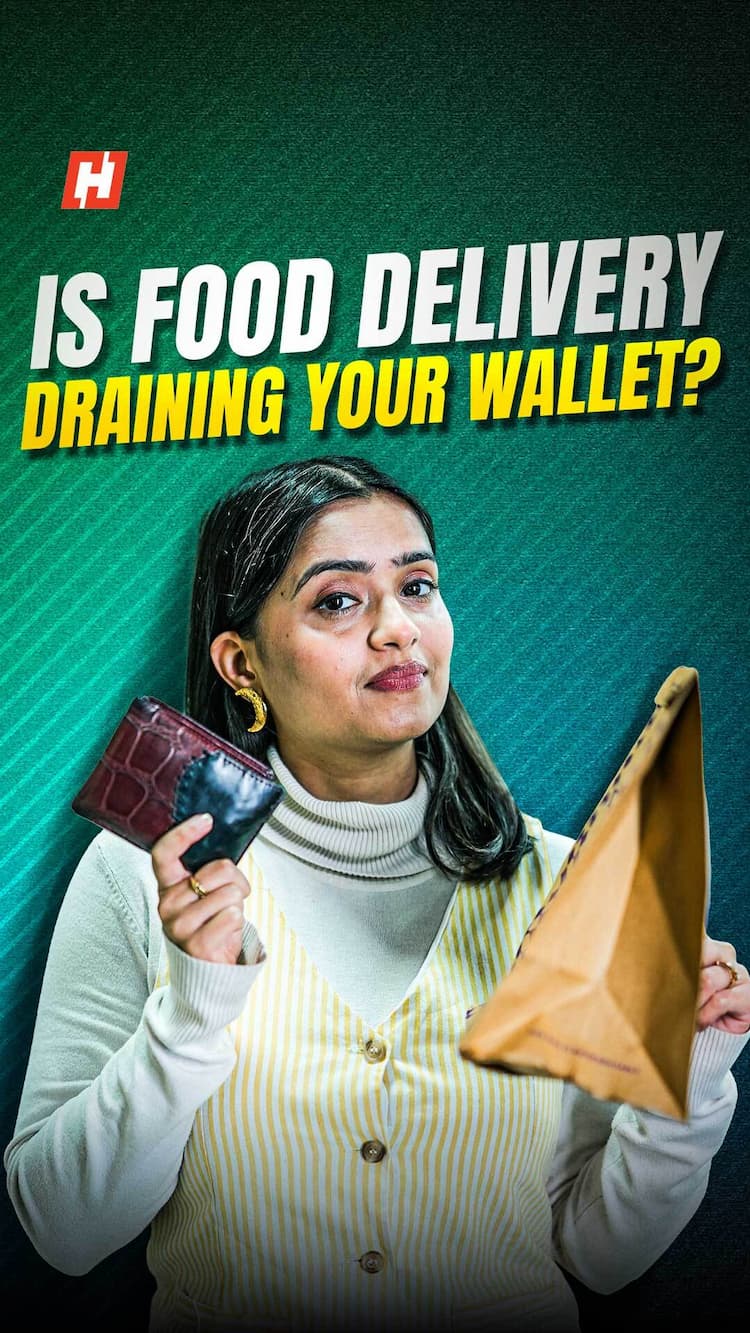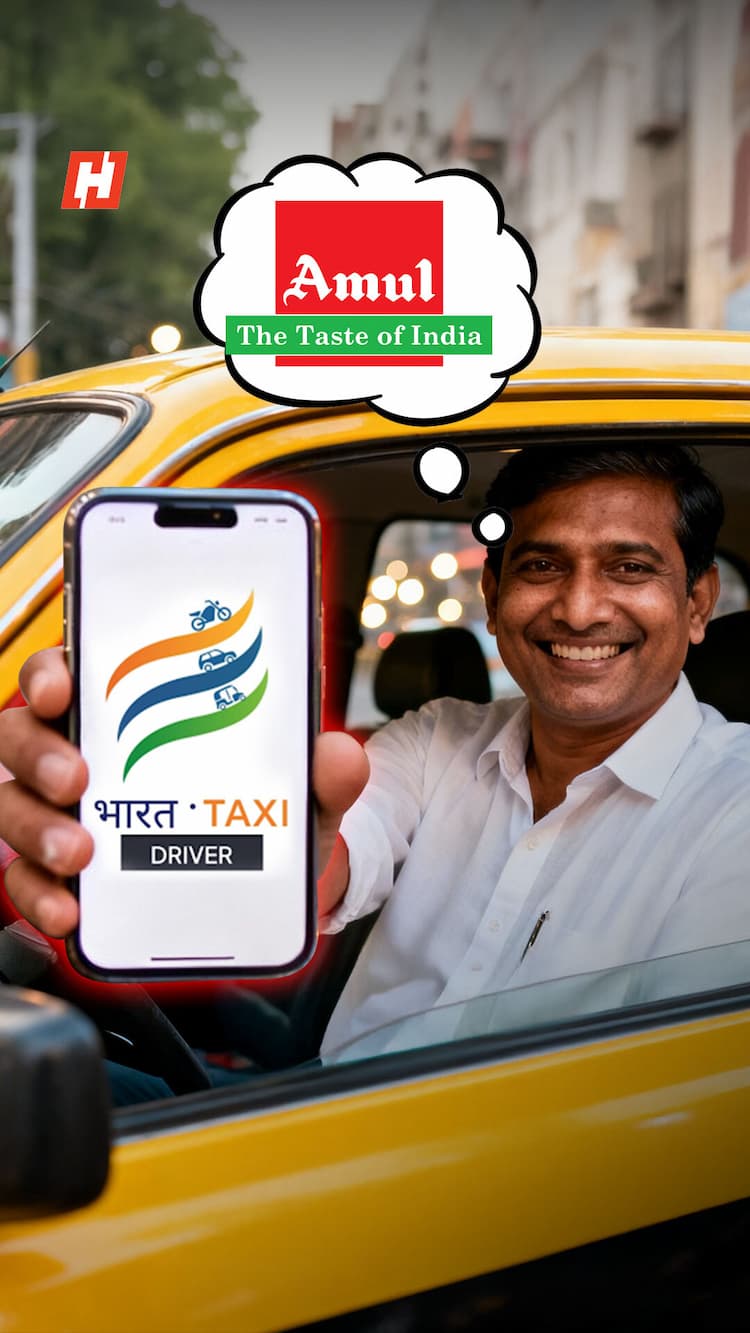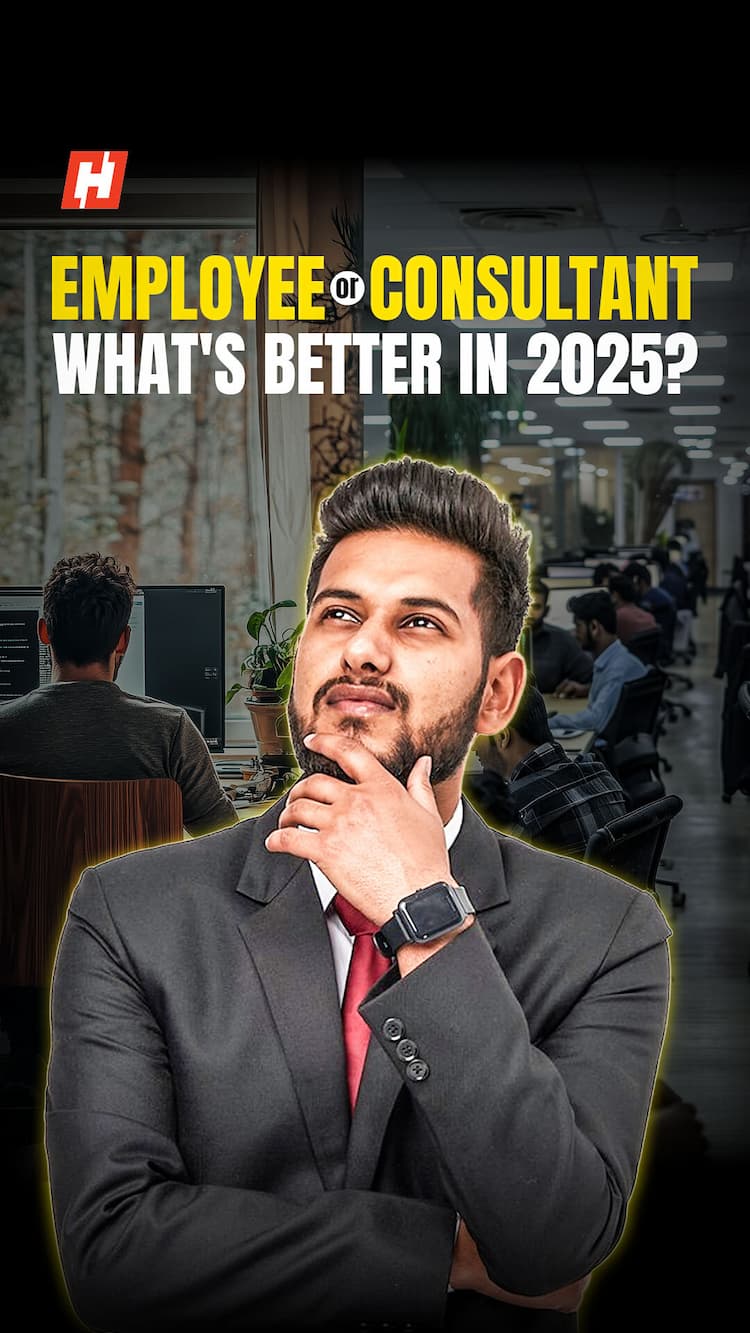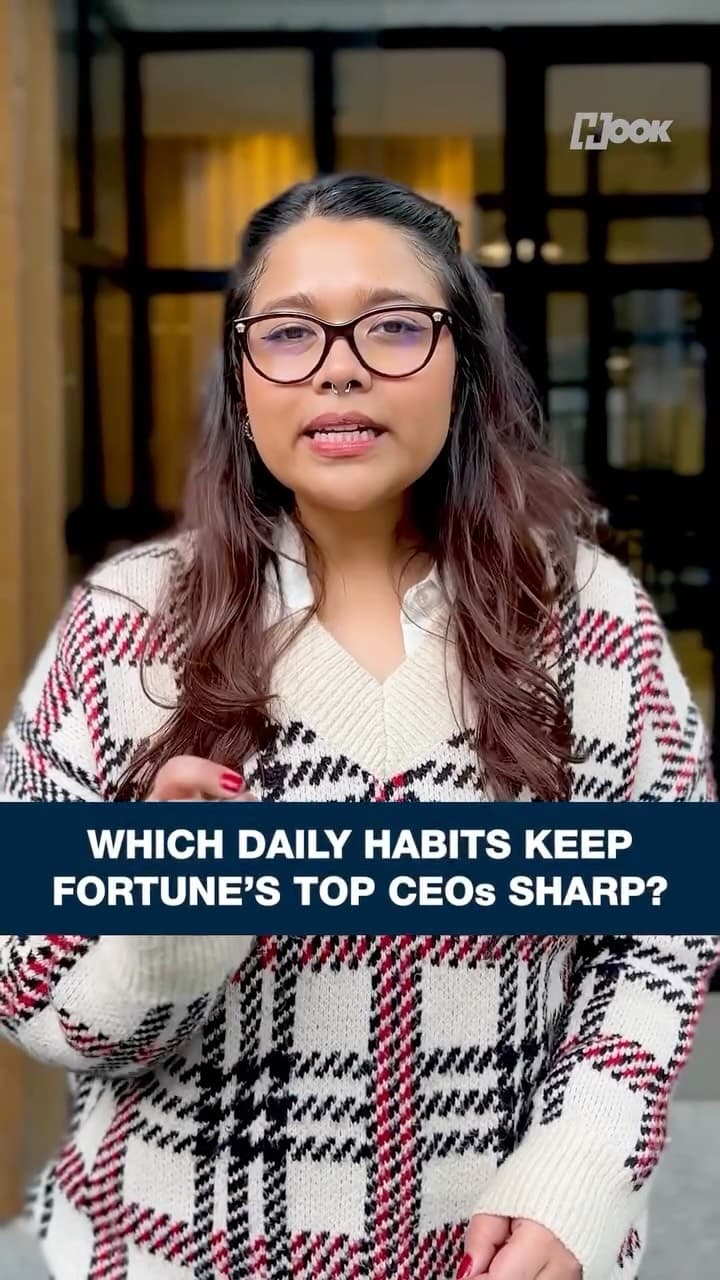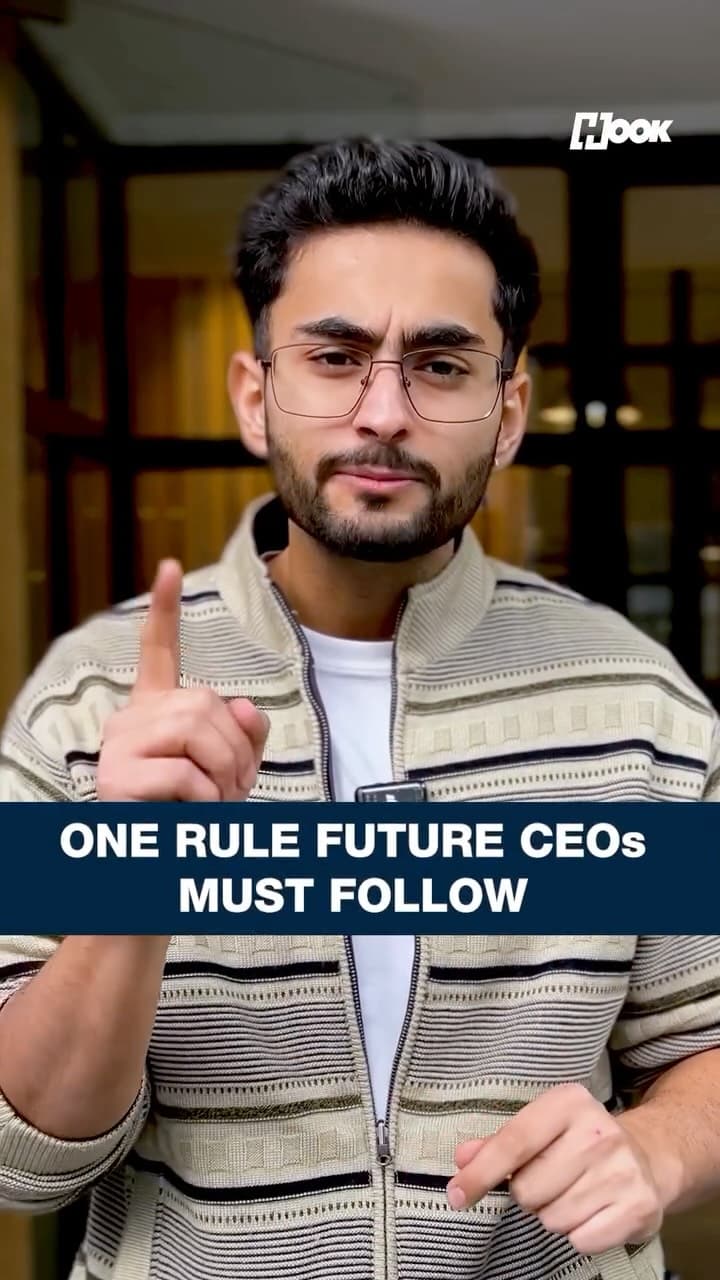Got a new iPhone 17? Tweak these 3 settings first for the best experience
So, you’ve finally got it! Waiting for a whole year, standing in those long queues after pre-ordering it, the iPhone 17 is sitting in your hand. Nice, but that shiny new phone is incomplete until you do a little tweak-shweak. Right now, it’s like buying a new outfit and forgetting to get rid of the price tag.
Now we’re not gonna talk about what has already been discussed much, everyone knows the basic stuff, but these three "hidden" settings will truly make your new phone yours, right from the get-go.
1. Call Screening: The Vibe Check for Annoying Calls
Imagine, you’re chilling, maybe watching a new series, and suddenly your phone starts buzzing like a mosquito on a mission. It’s either a telemarketer trying to sell you a loan you don’t need, a spam call from somewhere in the country or, worse, a call from a long-lost rishta wali aunty. Annoying, right?
Well, the new iPhone has a secret weapon for this unwanted moment. It can now automatically screen unknown numbers for you. It silently answers the call, asks the person what’s the name and reason for calling, and then shows you their response in real-time. The choice then becomes yours, pick up or ditch.
How to get this done: It’s easy dude. Just go to ‘Settings’, scroll to get into ‘Apps’, tap on ‘Phone’, then find ‘Screen Unknown Callers’. Inside, you’ll see an option that says Ask Reason for Calling. Toggle that on, and watch your peace of mind get a serious upgrade. It’s the ultimate vibe check for your call log.
2. Always On Display
The iPhone’s Always On Display is pretty fire. It’s locked but not. Well, it seems cool now but let’s be real, seeing the same old clock and notifications will get boring faster than a bland daal. You may want to customise or get rid of it.
It’s better to add this learning in the list too! Decide which widgets to show, maybe your calendar to see when you have class or a photo of your pet doggo to make you smile. You can even choose to show nothing at all and just have a blank screen just like before.
How to: Head to Settings, hit Display & Brightness, and then tap on Always On Display. From there, you can turn on or off Show Wallpaper and Show Notifications. You can also tweak other settings to make sure your phone’s lock screen is on brand with you, and if you want none of it, just hit disable.
3. The OG Keyboard Comeback
I know that regular iPhone users can’t relate to this but this one's for all my ex-Android homies. We all want to have an iPhone, but the transition to adapt takes time. We secretly miss the good old Google Keyboard. The native Apple one is fine, but it’s not that guy. The GIFs, the swipe-to-type, the easy multilingual support, it’s just a different vibe, we got used to it(stop crying, it's not even a big deal).
You can have the Google Keyboard (also known as Gboard) on your new iPhone. Why settle for less when you can have the best of both worlds? Typing out Hinglish messages with predictive text suggestions that actually make sense. Finding the perfect desi meme or sticker in a flash.
Steps to do it: First, download Gboard from the App Store. Once it's installed, Go to Settings, then General, and tap on Keyboard. From there, select Keyboards and then Add New Keyboard. Find Gboard in the list, and don’t forget to give it Full Access so all the cool features work. Drag it to the top of the list so it’s your default, and you're all set.