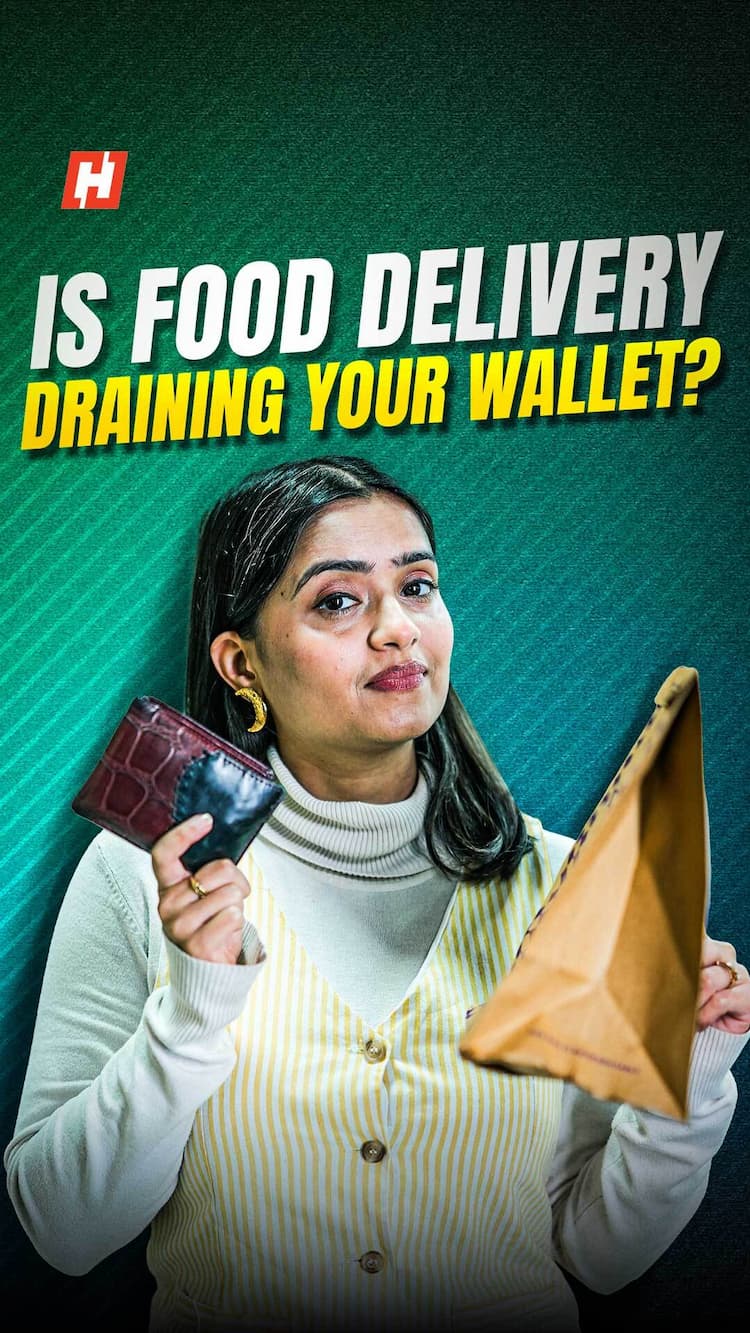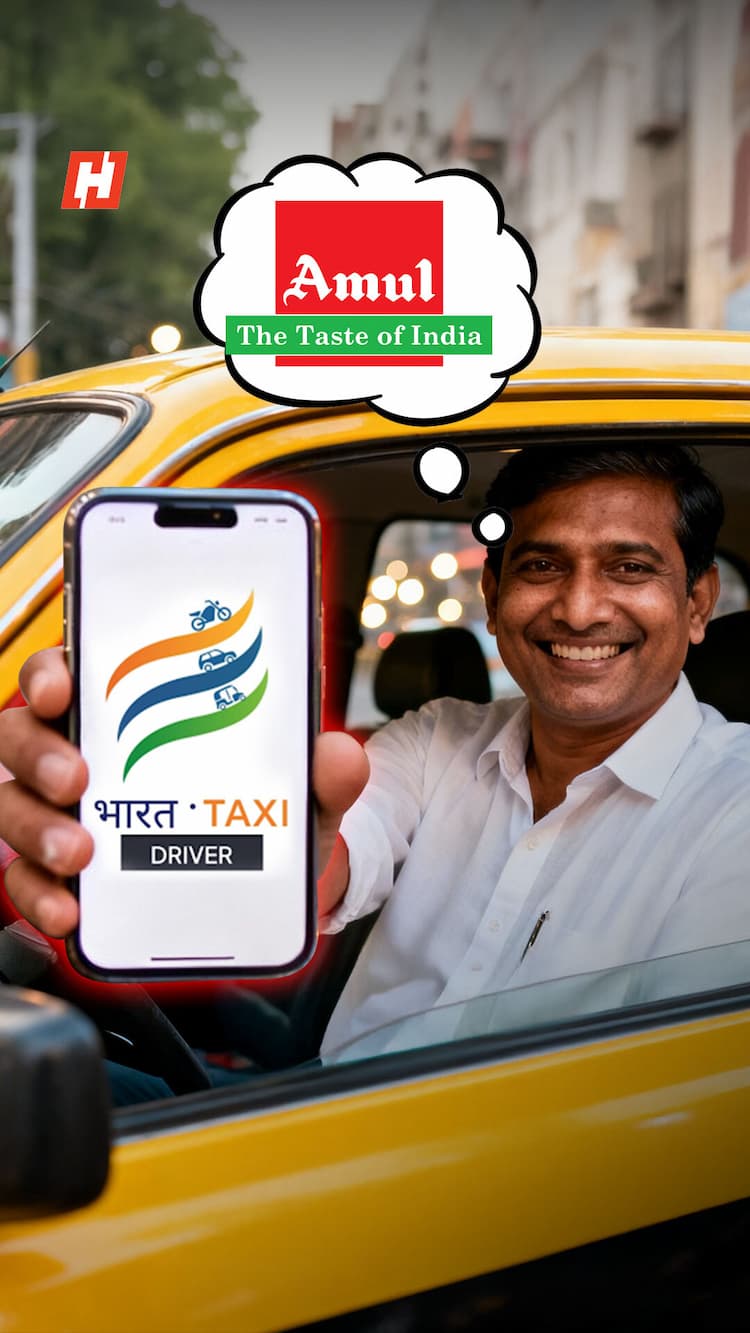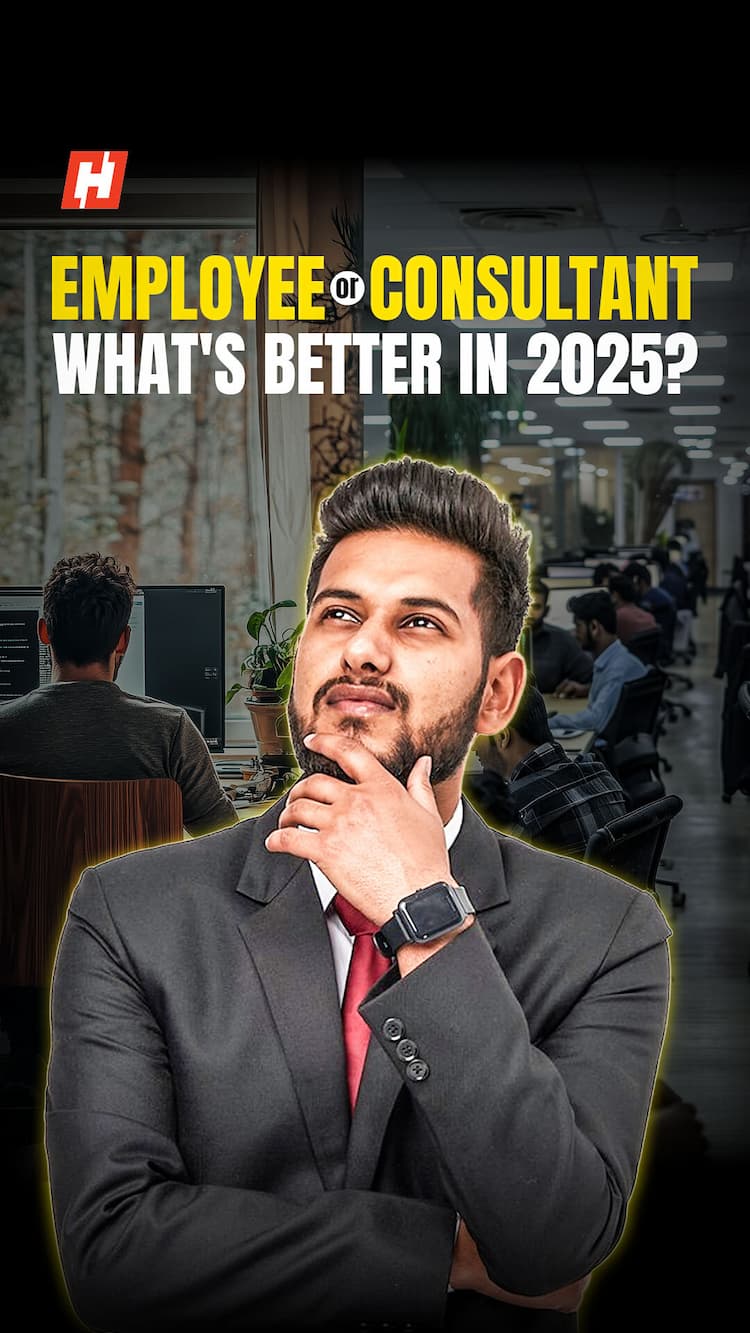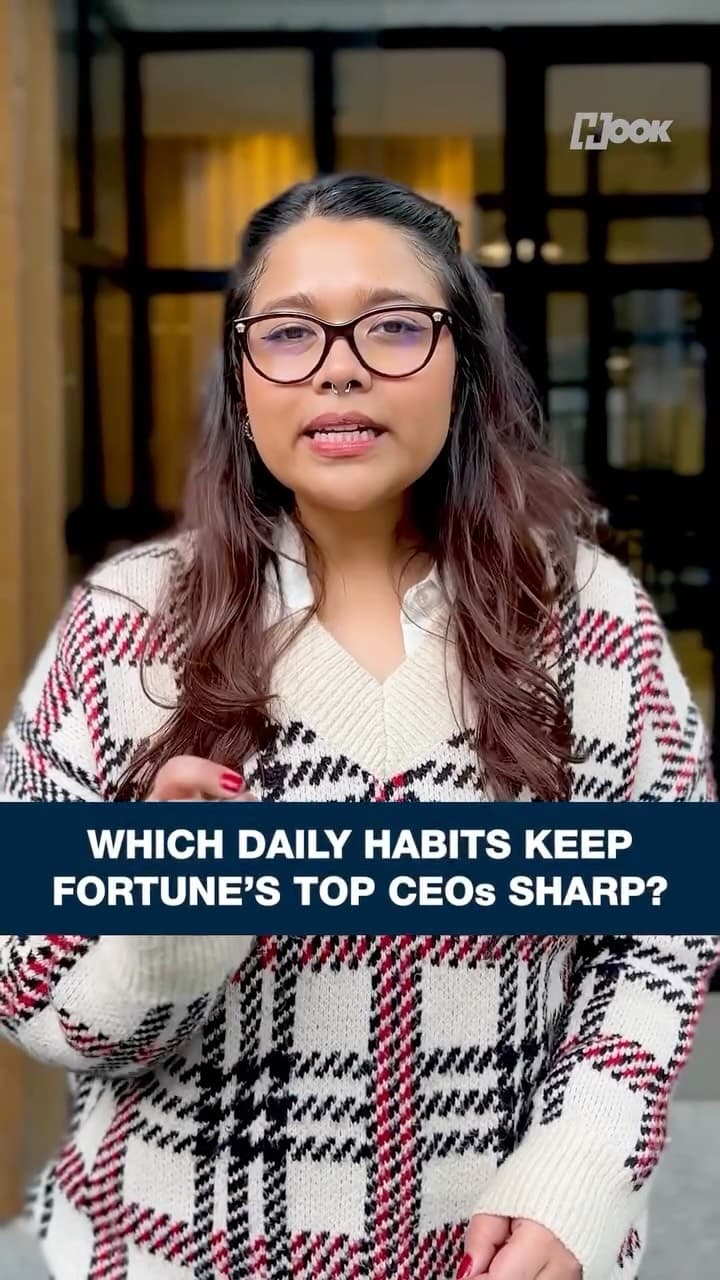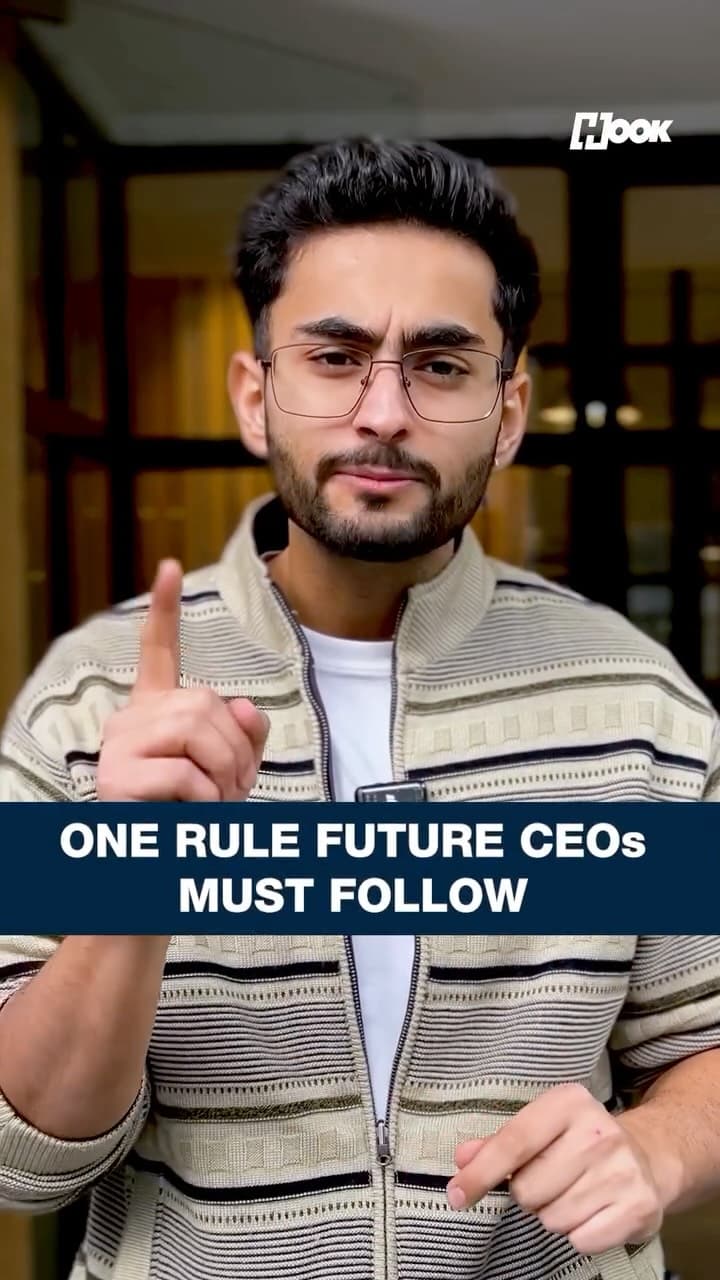iOS 26 Installation Guide: Which iPhones get it and how to update
Apple has just rolled out iOS 26, and if you’re eager to get all the new features and updates, installing it is actually pretty straightforward. But before you hit that update button, there are a few things you need to know to make sure everything goes smoothly. Here’s a step-by-step walkthrough on how to get iOS 26 up and running on your device.
Which iPhones Support iOS 26?
First, make sure your iPhone is compatible.
iOS 26 is compatible with every device, starting iPhone 11 series and all those that were launched later. This includes the iPhone 12, 13, 14, 15 and the iPhone 16 series. And of course, the newly launched iPhone 17 series, already comes with iOS 26 installed.
Before You Install: Quick Checklist
Now, before you jump into updating your iPhone, it’s better if we stay on the safer side, and take some precautions. Updating the OS of any phone can be a bit tricky. You may end up receiving a bad update package, or simply get a bad data packet that may ruin the update process. It’s always better to be safe than sorry.
First, of all, back up your data, either to iCloud or your PC. If you have a Mac, nothing like it.
This will protect you from losing any contacts, photos, or apps in case something goes wrong during the update.
Second, ensure your iPhone has sufficient free space.
For iOS 26, you will need at least 5-8 GB of free storage for the update to download and install properly. But do keep in mind, the actual file size will depend on what device you’re updating.
Now, connect to a stable, high-speed WiFi network. In some cases, the iOS 26 installation file can be as large as 11-13GB.
Finally, ensure your device has at least 50% battery. We would recommend you do one better: just connect your phone to a power outlet, and keep it plugged in during the entire update process.
How to Download and Install iOS 26
Now that you are ready to update, just open the Settings app on your iPhone, tap on General, then select Software Update. Your iPhone will automatically search for available updates.
If everything goes well, you should see the ‘Update to iOS 26’.
Simply tap ‘Download & Install.’
At this point, the set-up process should present its terms and conditions, which you will have to accept. Once you accept, Apple’s server will do its thing in the background, verifying your device, and whether if it can go through with the update.
Now, based on your internet speed and which iPhone you are updating, the complete process can take anywhere between 25 to 45 minutes.
Once the download is complete, your iPhone will restart and finish installing iOS 26.
Before you can actually start using your updated phone, there are a few simple steps that you normally get when you’re setting up a phone. Sort them out, and you’re good to go!
Your iPhone is now on the latest version of iOS, ready to handle all the new features Apple has stuffed into this update.